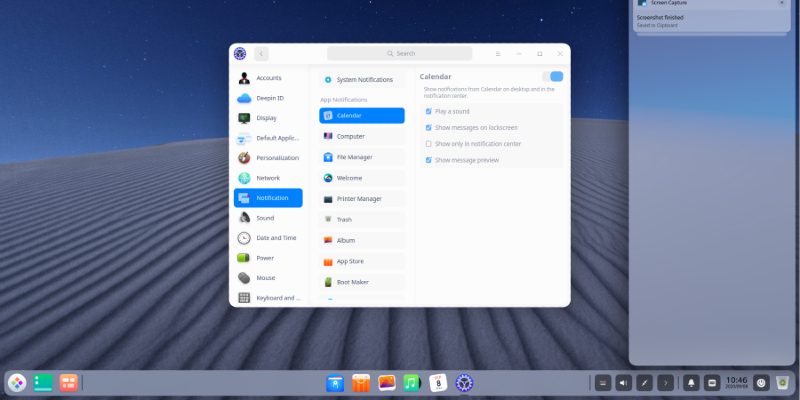Deepin 20 based on Debian GNU/Linux 10.5 with the Deepin Desktop Environment has been finally released.
deepin 20 —— Innovation is Ongoing – Deepin Technology Community
deepin is a Linux distribution devoted to providing beautiful, easy to use, safe and reliable operating system for global users.
deepin 20 (1002) comes with a unified design style and redesigns the desktop environment and applications, bringing a brand new visual look. Besides that, the underlying repository is upgraded to Debian 10.5, and the system installation supports dual kernels - Kernel 5.4 and Kernel 5.7, which greatly improve system stability and compatibility. What is more, it provides a new launcher, the latest preinstalled applications, enhanced fingerprint support and system security, all of which ensures better user experiences.
System Updates (V15.11 to V20 final release)New and upgraded features
- Device Manager is added for viewing and managing hardware devices.
- Font Manager is improved to install and manage fonts, and enables you to preview fonts in your own text.
- Draw offers an easy way to make a drawing of anything you want.
- Log Viewer helps you find system and app logs, and locate your issues quickly.
- Voice Notes combines the text note and voice recording features, providing two ways to record notes.
- Screen Capture is a combination of Deepin Screenshot and Deepin Screen Recorder, which makes screen recording more convenient.
- Cheese is preinstalled so that you can take a photo or record a video on your PC.
- User Feedback is available for you to submit issues and communicate with other deepin users.
- Document Viewer, Archive Manager, and more apps are newly developed or upgraded to give better user experiences.
- New icon theme added, offering more display options.
- App Store: app update feature added, the display of apps in categories and the details page changed.
Bug fixes and improvementsDDE
- Improved: system wakeup experiences.
- Improved: wallpaper slideshow experiences.
- Fixed: the screens were blurred after changing the resolution of HiDPI screens.
- Fixed: the font size in the login box did not change when the font size was set to 20 in Control Center.
- Fixed: the login box popped up again after logging in with the correct username and password in cloud sync.
- Fixed: PC did not respond when a wireless network card or Bluetooth adapter was inserted.
- Fixed: some icons on the desktop were disappeared if keeping hiding the dock in multi-display environments.
- Fixed: the closed-source drivers in Graphics Driver Manager did not work for NVIDIA cards.
- Fixed: there were two File Manager icons in the dock sometimes.
- Fixed: the settings of "mouse" and "pen" in the Drawing Tablet were reversed.
- Fixed: every time you click the trash icon in the dock, a window would open.
Dock
- Improved: the network icons and battery icons in the tray area.
- Improved: the qBittorrent icon in the tray area.
- Fixed: the overlap between the text and volume of Voice Notes in volume list.
- Fixed: the wifi icon was not shown when selecting some cursor themes in the Control Center.
Control Center
- Improved: the map in timezone settings.
- Improved: the display of the Drawing Tablet module when unplugging the tablet.
- Fixed: the failed Bluetooth connection.
- Fixed: the time setting for suspending monitor in the Power module was invalid.
- Fixed: the application proxy can be set successfully even if the port was invalid.
- Fixed: the wireless network connected but no Internet access after PC reboots or starts.
- Fixed: the icons of update/update settings.
- Fixed: when the network account was logged out in Control Center, it was logged out in App Store synchronously, but the user avatar was still shown there.
- Fixed: the conflict between system shortcuts and application shortcuts.
- Fixed: the Drawing Tablet module was not shown when a USB Wacom was connected.
- Fixed: the USB wireless network card was not shown in Control Center and Dock when connected.
- Fixed: the information of USB earphones shown in the Advanced page of Sound module was different before and after system reboots.
- Fixed: there was one more High Contrast icon theme.
- Fixed: the display was blurred when connecting to another screen in extend mode.
- Fixed: there were two Control Center icons in the dock.
- Fixed: the screen capture error when setting the external display as the main screen.
- Fixed: the icon of Document Viewer was incorrect when setting the icon theme as bloom-classic.
- Fixed: the computer cannot connect to the network correctly after wakeup.
Window Manager
- Fixed: some wine application icons were blurry when switching apps by pressing Alt+Tab.
Calendar
- Fixed: the date shown at the top left corner in its window was inconsistent with the actual date.
Album
- Fixed: high CPU usage when opening pictures.
Voice Notes
- Improved: the interaction with clearer note taking.
- Fixed: it was stuck when running it for the first time after the system starts.
Music
- Fixed: UI issues.
- Fixed: cannot find songs by searching for artist names.
App Store
- Fixed: no progress was shown after clicking Install, but the app was actually installed.
- Fixed: it said network error when it buffers for more than 15 seconds.
- Fixed: when there was a downloading task or an error, the Download page is blank.
- Fixed: the dropdown list did not come with the search box when moving the window.
- Fixed: it said dependency error sometimes when installing wine applications.
Print Manager
- Fixed: after successfully installing the Canon driver, issue a printing task, but no file was printing.
Movie
- Fixed: the sound issue when clicking the volume icon in the tray area and dragging the slider to volume up.
- Fixed: the UI issue of progress bar when playing a video.
Device Manager
- Fixed: the Bluetooth info was shown as unknown in General even if the Bluetooth adapter was connected.
Archive Manager
- Fixed: the file name error after extraction.
- Fixed: a password was required when opening the downloaded extensions in crx or zip format by Archive Manager.
- Fixed: the folder was opened automatically whether you check "Show extracted files when complete" in the settings or not.
Document Viewer
- Improved: multiple PDF documents are displayed in tabs.
- Fixed: the window close button did not work if opening three PDF documents at the same time.
System Monitor
- Added: the Services tab shows system services separately.
- Fixed: the name error in some languages.
Log Viewer
- Fixed: the time shown in the tool was ahead of time.
- Fixed: the file saving dialog box did not pop out after clicking the Export button.
Text Editor
- Improved: the response area when dragging.
- Fixed: no response when finding text and clicking Previous and Next buttons.
Package Installer
- Improved: the bulk installation of deb packages.
Manual
- Updated the manuals.
Third-party Apps
- Improved: the experiences of putting Chrome in the dock.
- Fixed: the WPS2019 icon display issue in the dock.
deepin-wineAnnouncement: deepin 20 —— Innovation is Ongoing – Deepin Technology Community
- Fixed: WeChat Work crashed when switching windows after cutting a picture.
- Fixed: Failed to send multiple files in WeChat.
- Fixed: QQ pictures could not be loaded.
- Fixed: Abnormal memory allocation for pictures in WeChat Work.
- Fixed: When initiating a meeting or live video in WeChat Work, it said that the version was old and the features cannot be used.
- Fixed: No sound in voice call.
Download deepin 20