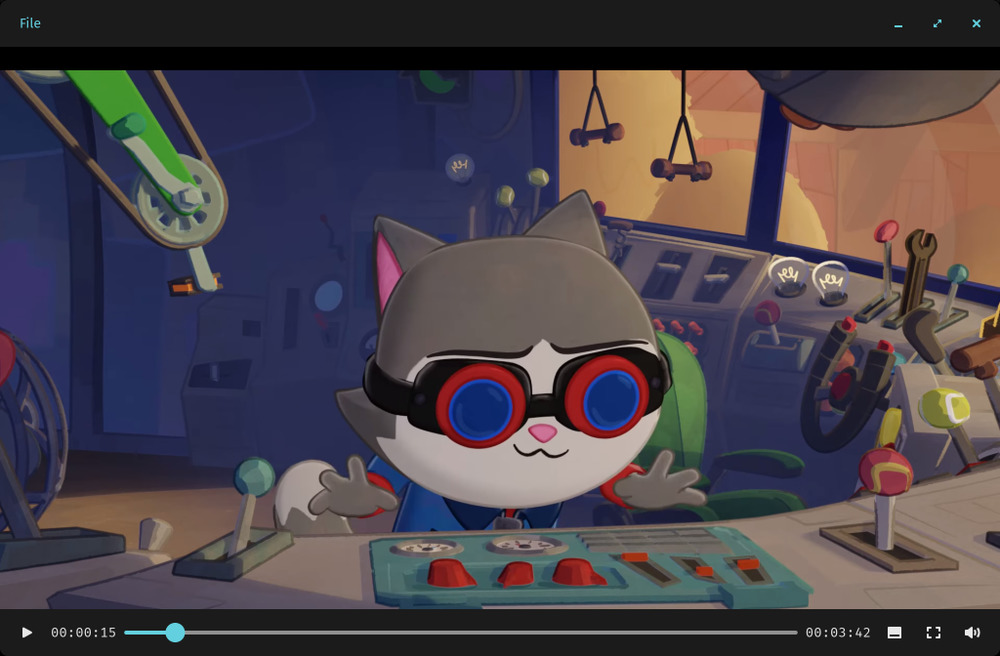System76 has announced the release of Pop!_OS 24.04 LTS Alpha 5. The release features an early version of the COSMIC Media Player, User Settings, and critical updates to Alt+Tab, variable refresh rates, and additional enhancements. The COSMIC Media Player has been designated as the default media player, and the team is currently developing a COSMIC-native codec installation application to succeed sessioninstaller. The updated Users Settings page provides a comprehensive overview of all user accounts established within the system, enabling users to modify their usernames, passwords, and administrative privileges.
2025: The Year of COSMIC — Alpha 5 Released!
System76 kicks off 2025 with a new COSMIC Alpha release! Our team is rested and racing towards an approaching Beta of our new Rust-based desktop environment for Pop!_OS and other distros. COSMIC Alpha 5 brings an early version of the COSMIC Media Player, Users Settings, and essential updates to Alt+Tab, variable refresh rates, and more!
COSMIC Media Player
COSMIC Media Player is now the default media player. We’re also developing a COSMIC-native codec installation application to replace sessioninstaller. While still a work in progress, COSMIC Media Player uses vulkan for rendering and vaapi for decoding (where available) for efficient video playback. Audio playback support will be added in the near future as well.
The current state of the COSMIC Media Player, featuring the Blender-made animated short, “Wing It!”
Alt+Tab recency ordering
Cycling through your open apps using Alt+Tab or Super+Tab will now cycle the apps in the order they were last active. Hold Alt or Super to select the app from the Launcher using Tab, or quickly press and release the shortcut to jump to the most recent active window. To cycle between apps in reverse order, use Alt (or Super) + Shift + Tab.
Variable Refresh Rate Updates
VRR has been refined to take into account a display’s minimum refresh rate. These refinements ensure that the cursor appears to move smoothly, even if an application runs below this minimum refresh rate. The resulting stable cursor framerate is most apparent in non-game applications running in fullscreen mode.
Users Settings
This new settings page lists all user accounts created for the system. When you click on a user, a dropdown reveals options to change the current User’s username and password. Admin Users can change these settings as well, plus toggle Admin permissions for another User.
The Users Settings page includes fields for editing a user's name, username, password, and admin access, as well as a button for adding a user.
Open links in Terminal
Links can now be opened from COSMIC Terminal by simply left-clicking on the URL.
ContextDrawer navigation
Header buttons have been added to the ContextDrawer widget. For example, select “Show Details” (or Ctrl+Space) on an image file to open the ContextDrawer. Here, you can use the arrows in the top-left to navigate to the previous or next image, and use the window icon to view the image in a Gallery preview.
Screenshot of the Pictures folder with “Show details” active. Above the image preview are buttons for cycling to the previous image, next image, or viewing the selected image in Gallery view.
Bug fixes and improvements
- Fixed vertical monitor screenshots
- Show Hidden Files toggle no longer resets after selecting Show Details
- “Open Item Location” right-click menu option added to Recents folder in COSMIC Files
- New files can now be saved to a new folder
- Added the ability to rename files while using file search
- Right- and middle-click now close context menus. Also removes permanent highlight of segmented buttons when right-clicked.
- Canceled authentication for installing system packages in COSMIC Store now cancels the operation.
- Fixed an issue causing pixelation when right-clicking on a title bar
- Fixed an issue causing server-side decorations to scale improperly
- Fixed a panic that occurred when mirroring displays
- Fixed a bug with missing window controls in Google Chrome
- The calendar applet now reflects time zone changes
- Implemented a fix for changes to default applications to save correctly
- A panic involving COSMIC Settings is now patched
- Gaps can now be set below 3 in Appearance Settings
- Updated logic to prevent cosmic-comp crashing when switching inputs or outputs
- Linux kernel 6.12 compatibility
- Patched a recursion caused by using the tiling shortcut
- Fixed a crash that occurred when stacking maximized windows
- It is now possible to scroll to view a single, wrapped line in COSMIC Edit
- Fixed an issue with certain letter combinations crashing the Launcher
- Fixed a Terminal bug causing a crash when wl-paste is called
- Transparent windows now remain transparent in Workspaces view
- Clicking the Find Text search field now unfocuses the text box in use
- Added libnvidia-egl-wayland1 to prevent Steam hanging and XWayland performance
- Keyboard LEDs now maintain their state after unplugging and plugging in
- Resolved a crash related to maximized sticky windows
- Use of secure_input in Polkit dialogue
- Fixes to app ID parsing
- Fixed a panic related to COSMIC Files debug dialogue
- Fixed a regression that caused the compositor to panic and crash
- In absence of systemd, zbus will be used to update the D-bus activation environment.
- Libcosmic apps now abide by users’ custom cursor themes where present
- Removed drop shadow from the ContextDrawer widget
- Date formatting example changed to July 7th, 1776, when the Declaration of Independence was adopted, to more clearly differentiate numerical month and day.
To update or install, visit https://system76.com/cosmic/